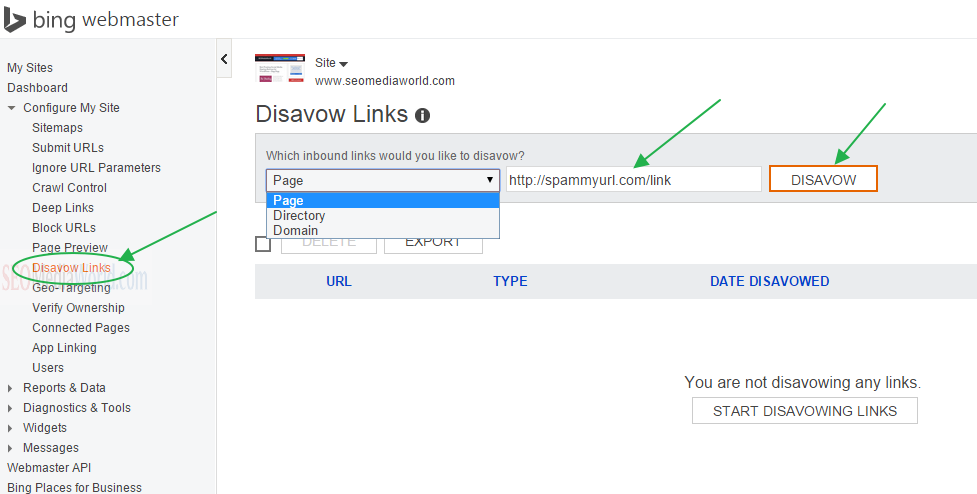How to Use Bing Disavow Links Tool
Recently we have discussed using Google Disavow Tool to recover blogs from negative SEO. Your competitor might generate backlinks to you from spammy sites to rank down, but the link disavows tool helps you to tell the Search Engine to ignore such links for your blog.
This way, negative SEO and spammy backlink will not affect your blog’s traffic. Similar to Google, Bing has also launched Disavow Links tool similar to Google. If you have already disavowed links from Google Webmaster tools, you can also use the same links for your Bing Webmaster tools for better blog SEO.
As per Bing Webmaster tools,’
Paying for or participating in non-relevant link exchange schemes will not improve your page rank with Bing, and in fact, it could very well hurt it.
You can use the Bing Disavow Links tool to submit pages, directories, or domain URLs that may contain links to your site that seem “unnatural” or appear to be from spam or low-quality sites. This feature can be easily found in the Configure Your Site section of the navigation.
Bing’s article about link-level web spam clearly explains that such sites that receive massive incoming links from spammy sites are liable for penalties by search engines. Disavowing such links would help us to make the blog SEO-friendly and also helps us to prevent our blog from penalties and manual action.
Here is How You can use Bing Disavow Links Tool
- Login to your Bing Webmaster Tools account.
- From there, select your site; under the dashboard, you will see a sitemap; submit URL links there. Find Disavow Links option from there.
- You will see Disavow Links menu on the right side.
ADDING A URL in Bing Disavow Tool
Using the Bing Link Disavow Tool, you can easily and quickly alert Bing about links pointing at a site you don’t trust. To start disavowing a link, follow these steps:
- You can choose whether the URL you provide is an entire domain, a directory, or an individual page using the drop-down.
- Enter the URL of the domain, directory, or page containing the link or links that you want to disavow
- Click “Disavow“
If you have already used this tool, feel free to share your comments about How to Disavow Links in Bing Webmaster tools.
If you are facing any issues in Bing Webmaster Tools for Disavow Links option, feel free to ask in the comment below.