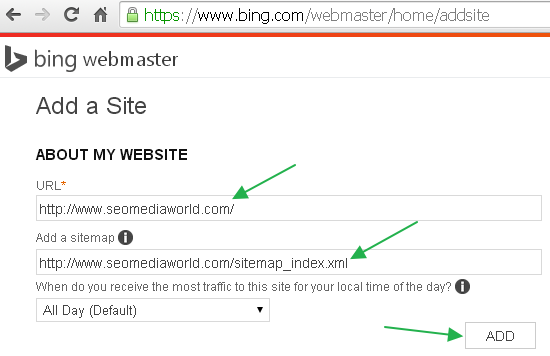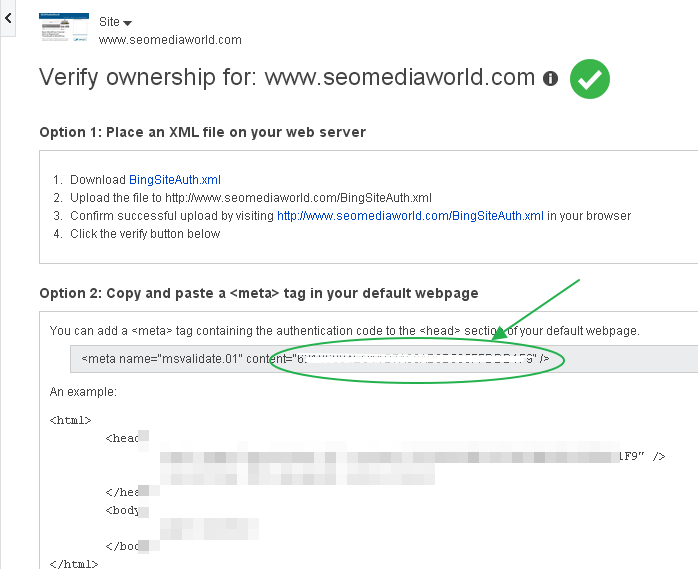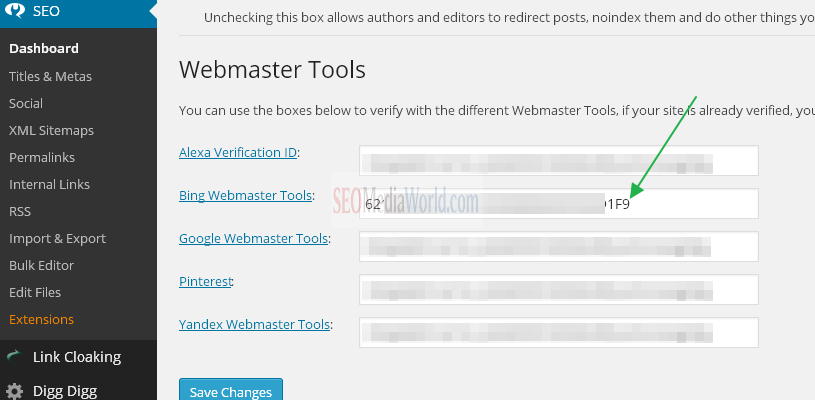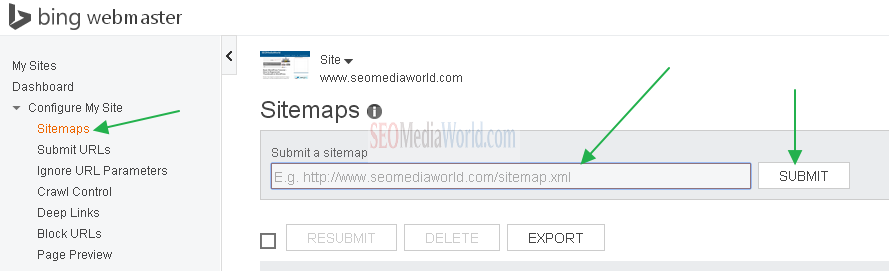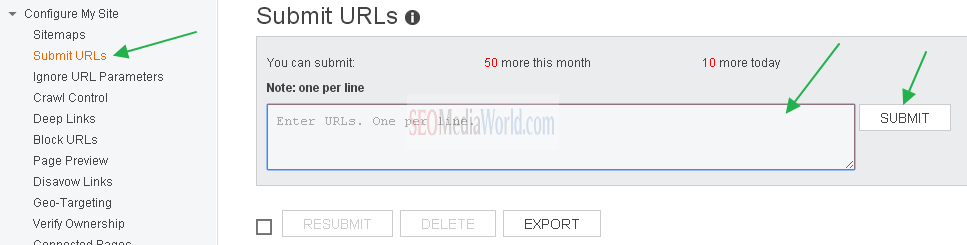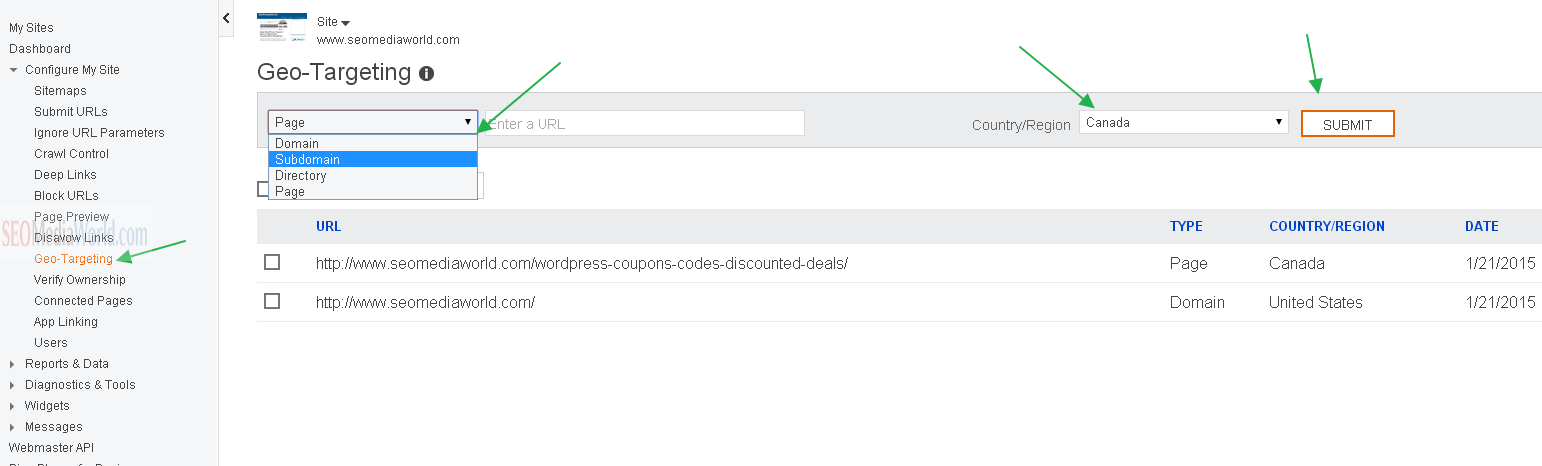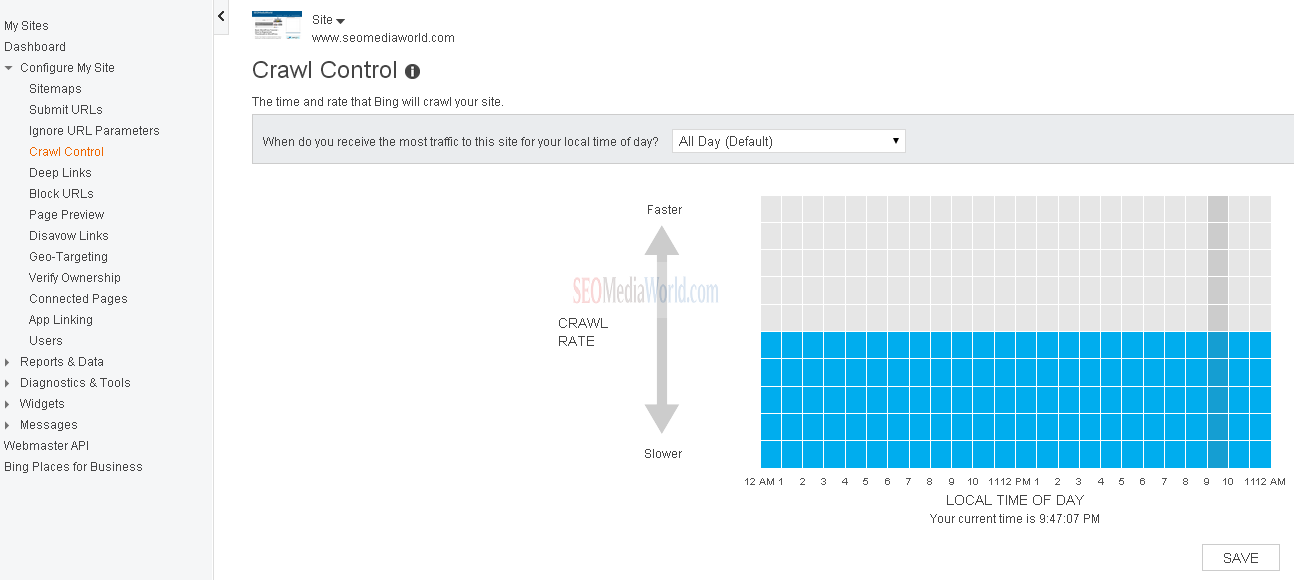How to Use Bing Webmaster Tools for SEO – Beginners Guide
Optimizing any website for search engine, when you think of it, you should not consider it only for optimizing website for one search engine. But try to consider optimizing website for all available search engine. Generally all search engines algorithm works in different, to avoid web-spam from Search engine results page. Google is most popular search engine among all, followed by Bing, Yahoo and other search engines.Microsoft is another popular search engine that is trying to improve SERP data by implementing social signals and other ranking factors considered by Google. So if you are creating blog or website, you should not only consider optimizing blog for Google but also try to consider optimizing blog for Bing.
Like there is Google webmaster tools to submit sitemaps, crawling or indexing webpage or disavow links, similarly, there is Bing Webmaster tools that you can log in to and create a similar task like verifying your blog ownership for Bing, Submitting your sitemap to Bing, disavowing links from Bing and many more.
Submitting & Verifying Site from Bing Webmaster Tools Account
- Login to your Bing Webmaster tools accounts & go to Add a Site option.
- There you will find add a site option, enter your blog’s URL there, and Sitemap URL below it. If you want to crawl bing’s spider on a specific time, you can also select timing at which you receive the most traffic.
- Click on Add button, so that it will redirect to a page where you can verify your blog on Bing Webmaster account.
There will be three option by which you can verify your ownership.
- Uploading Bing XML file on your server.
- Copy and paste meta tag on your site’s homepage.
- CNAME record to DNS
If you have installed SEO by Yoast Plugin, it, there will be the default option to verify your website ownership from SEO By Yoast Setting > Dashboard > Webmaster tools.
To verify your blog ownership on Bing, you will need to copy the meta tag verification code provided in step 2 of above image and paste it on your WordPress SEO By Yoast dashboard under webmaster tools option.
Once you place the meta tag verification code on your blog, just click on verify button on your Bing Webmaster Tools account, it will reload and show you a success message. Now you can submit more sitemaps to Bing for quick indexing and crawl.
How to Submit Sitemap to Bing
Once you successfully verify your ownership by meta tag verification, you will be allowed to submit more sitemaps to bing. For SEO By Yoast, there is the default option for the sitemap, that automatically generates a sitemap for category, tags, posts, posts. It is recommended that you can also generate Image sitemap and video sitemap using plugins.
You will find sitemaps option under Configure my site option in your verified site’s dashboard on your Bing Webmaster tools account.You can generate sitemaps for images, mobile and videos for your blog and submit it directly using this option.
Submitting New Published Post
Now if you have just published a new post on your blog and want to get it indexed on Bing SERP faster, you can also use Submit URLs that are available below sitemaps option.
You can submit up to 50 new URLs per month. This feature works similarly that we use Google webmaster tools for Fetch as Google bot. It will fetch URL and helps to the index of newly published post on Bing Search Engine Results Page.
Geo-Targeting Specific Posts/Pages/Subdomain
This is an interesting option provided by Bing Webmaster tools, that is Geotargeting. You can target your blog’s homepage, subdomain, directory, page for specific countries of the world. All you need to do is select the option of page, domain, subdomain and enter URL, select region and click on submit.
This setting allows you to define a geographic target for your entire domain, subdomain, directory, or even a single page on your site. Once you select that information, it is an additional hint for Bing to determine how your pages appear in search results. Note that for most country-code top-level domains, you cannot set a site-wide geographic target, but you can still geo-target a directory or page.
Ignoring URL parameters in Bing
You may have observed few URLs that are unwanted but still indexed on Search Engine Results page. You can control over such indexed URLs using ignore URL parameters option available in Bing Webmaster tools. URL parameters are added at the end of URL, that was basically created for tracking purpose(e.g. MailChimp, Feedburner emails), Filtering search results (e.g., by price), Session Ids, Product Ids, Affiliate Ids etc. It’s query, patch or URL string affixed at the end of URLs and that creates a duplicate content issue for your blog.
URL, the page looks the same to the user as with the parameter. Common examples include:
- Yourblogurl.com/page&sesssionId=somevalue
- Campaign tracking IDs, for example, blogurl.com/product&wt.srch=1
Such URLs can be ignored in Bing Webmaster tools that will almost resolve the duplicate content issue for any blog.Refer Ignoring URL parameter from Bing Help page.
Bingbot Crawl Control
This is another interesting option that allows you to control crawling rate. This feature allows you to directly control the pace at which Bingbot crawls your website. You can tell Bingbot to crawl faster or slower and specify this at individual times during the day.
This allows you to limit Bingbot’s activities when your visitors are on your site, helping you manage bandwidth more effectively. Your robots.txtfile will take precedence over the information from this feature. You can click and drag in the graph to create your own custom “crawl pattern” for Bingbot.
Blocking URLs from Bing
This is another interesting feature that is similar to remove URLs option in Google Webmaster account.This way you can control on specific URLs being appeared in bing SERP. If you have blocked any URLs in BWT account, it will remain active up to 3 months(90 days).
Prior to 8 days of those 90 days, you will be intimated by Bing that your blocked URL is going to be removed, if you wish, you can renew the block again from there.
Disavowing Links from Bing
This is the best SEO option which helps you to recover your blog from Negative SEO impact and recover your blog from search engine algorithm updates. You can also hire some of the best SEO Experts from the USA to help you recover your site from Negative SEO impact.
You can tell Bing not to consider any URL that is linking to your site but seems unnatural or spammy or low-quality sites. You can read more about disavowing links from Bing from Here.
If you have not considered Bing webmaster tools for your SEO purpose, you should start considering few things for your blog so you can also optimize your blog for Bing Search engine and get more organic traffic from search engines.Do share your views on how do you use Bing Webmaster Tools for SEO purpose in the comment box below, you can also subscribe to SEOMediaworld to stay updated with the latest information related to SEO.